Download the most recent free version of DB Visualizer from the following URL:
Execute the downloaded file. If you see the following, it means you have either not installed java, or the installer can’t find where you installed it. Rectify as appropriate.
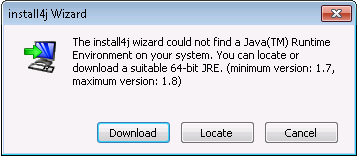
Once you can successfully execute the installer, you should see the following. Click through each of the screens that follow, using the default responses.

Once it is installing, you will see something similar to what is below…
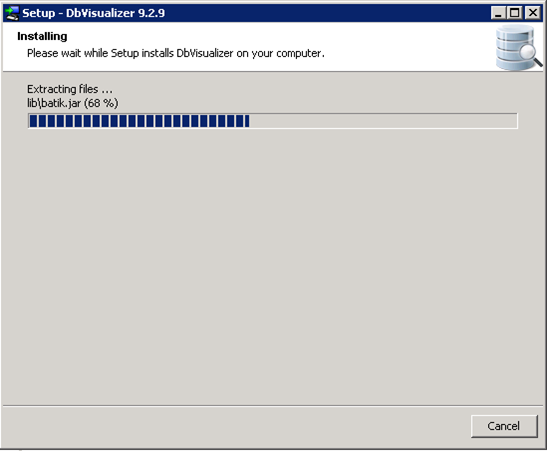
Do not execute the “New Connection Wizard” dialog, as we still have to configure the software to find our Hive JDBC driver. Click close on this and and following windows, until your screen looks similar to what is below…
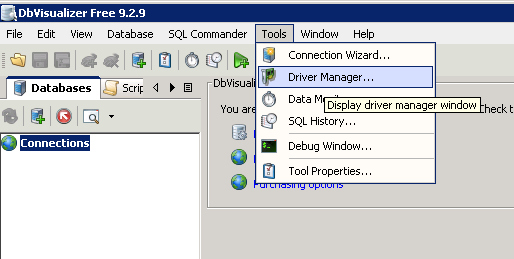
Manually execute the “Driver Manager” utility by clicking as shown below.
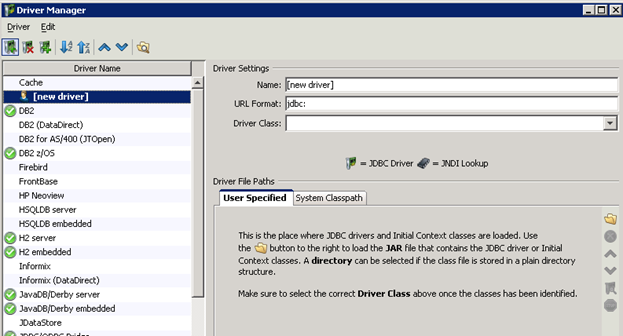
Click the “+” button to the far left top of your screen.
On the next screen, click the folder button the right hand side of the window and point to where your hive jar is located on your computer.
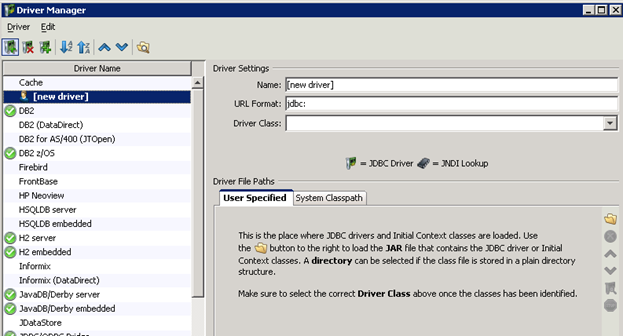
The utility will then present a window in which you can configure the URL format, as well as the actual driver class to use from within the jar file you selected. It will find two different classes, so select the dropdown box and ensure the second one is selected, as shown below. Also, enter the default URL format as also shown in the dialog box below.
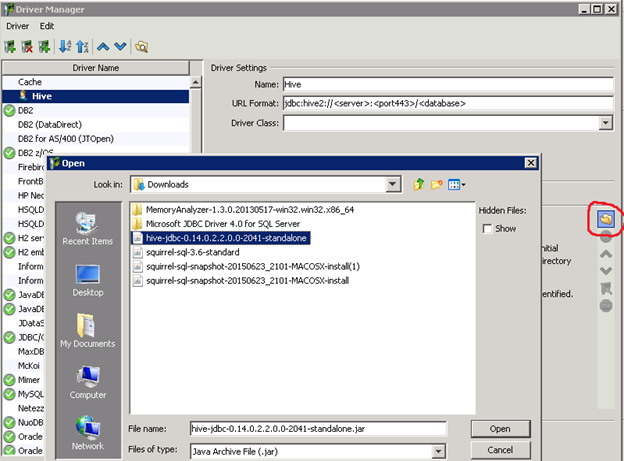
Close the window, and the click the “+” button in the connections tree, as shown below.
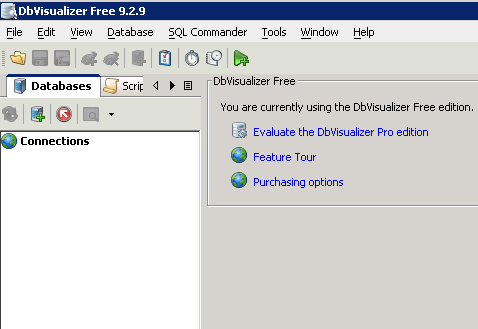
We will use the wizard to complete our connection definition.
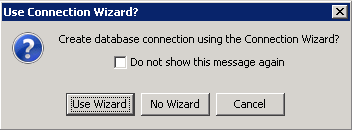
Name it whatever you like.

Select the newly created Hive driver, as shown below.
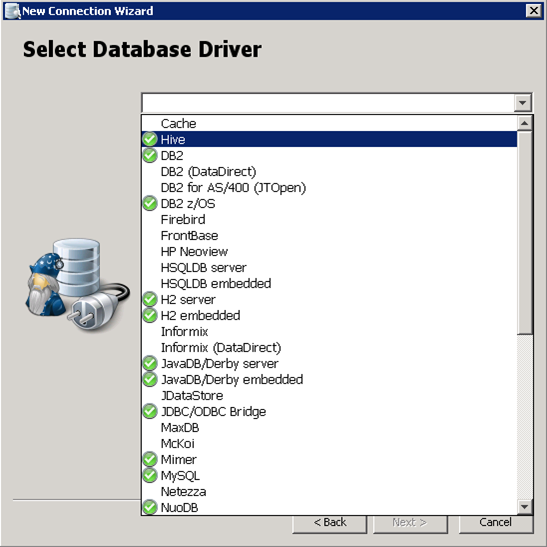
Click the dropdown box in the “Database URL” textbox and enter the following URL for production and click OK:
jdbc:hive2://cdw/;ssl=true;transportMode=http;httpPath=gateway/default/hive
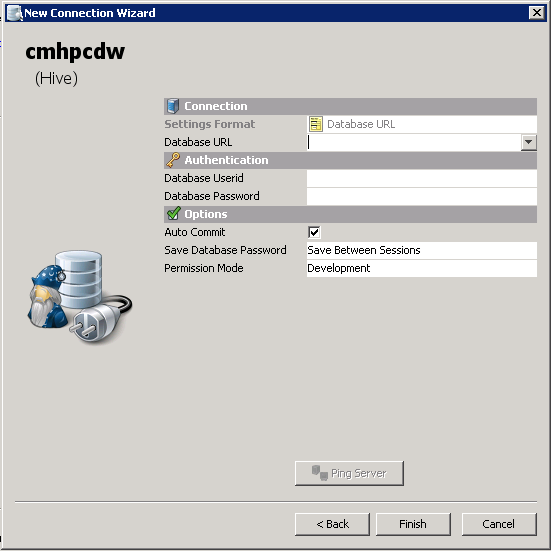
On the next window, enter your network username and password, and also ensure the “Auto Commit” box is unchecked (the hive driver does not support this and will throw an exception if it is checked).

You should now see a list of databases in your connection list.

Click Tools/Tool Properties, as shown below…
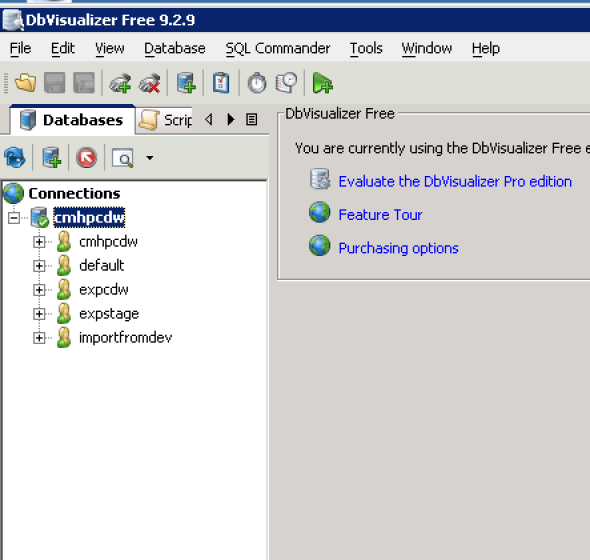
Ensure the begin and end identifiers are either empty, or anything but double quotes, as the hive driver can’t parse these. Click Apply and OK.

SQL Commander allows you to manually type SQL statements. In the free version, you can only have one of these open at a time.